12. Let's specify complicated movement with F-Curve!¶
Overview¶
In this chapter, We use F-Curve to specify complicated movements. I already have explained various ways of moving particles. In many cases, only those functions are sufficient. However, there are times when it is not enough. So let's use F-Curve to change freely to whatever value you like.
The effect created in this chapter
However, I do not create specific effects in this chapter. The above image is an effect that can be created with the knowledge of this chapter or previous chapters.
F-Curve¶
In Effekseer, you can control the parameters by setting a curve called F-Curve. Parameters that can be controlled are position, angle, scale, color, and so on.
Let's open the F-Curve window. Select the F-Curve from the menu. Then a window for editing the F-Curve appears.
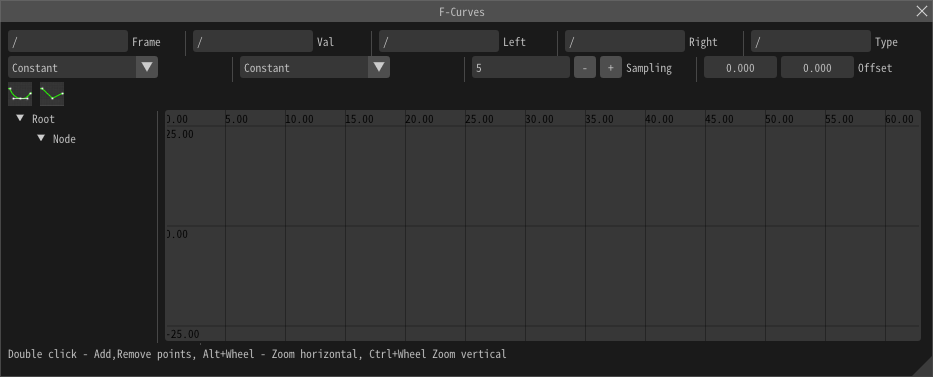
However, the F-Curve to be edited is not displayed.
Select the F curve from Position window.
Then, an editable F-Curve label is displayed on the left side of the F-Curve window.
Left click on the displayed label, the F-Curve is displayed.
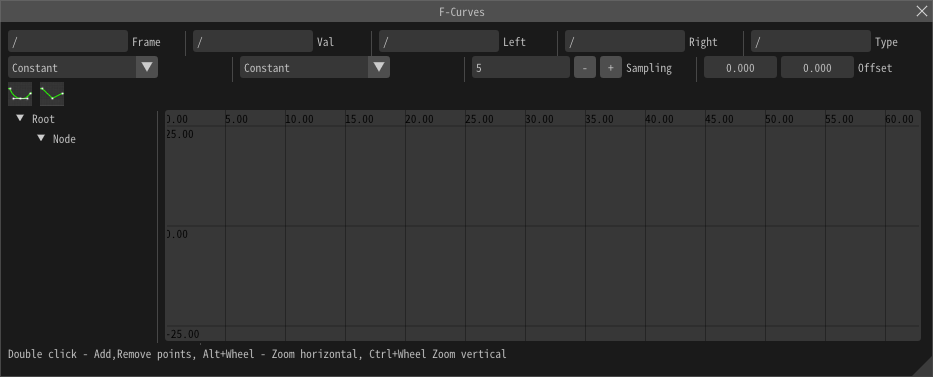
Double-click the F-Curve to add a control point to the F-Curve. You can see that by double clicking, the control point is added. Let's add two control points.
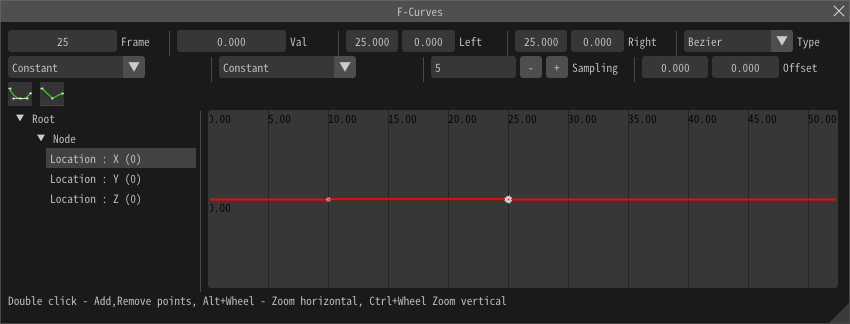
You can move the control point by selecting it with the left click and dragging the control point. Let's move the control point so that the value changes.
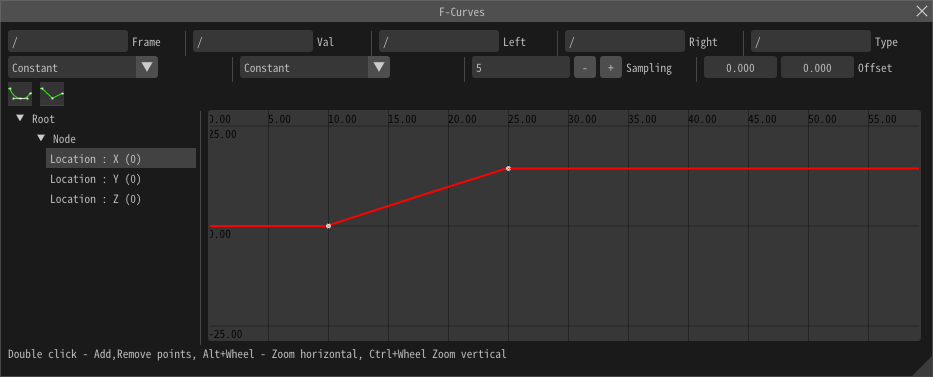
When you try to play it, you can see that particles move along the F-Curve.
You can control the curve freely.
Select the control point and click on Enlarge anchor in the upper left.
Then you will see an anchor for controlling the curve.
Let's move the anchor and change the curve.
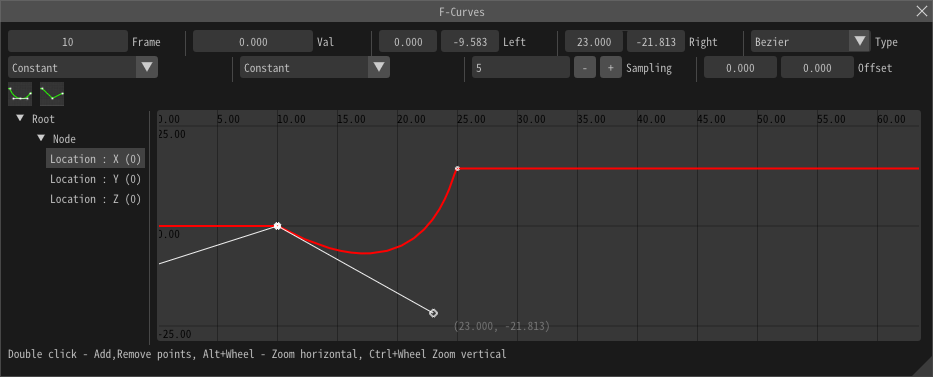
If you choose Shrink anchor, the value change suddenly.
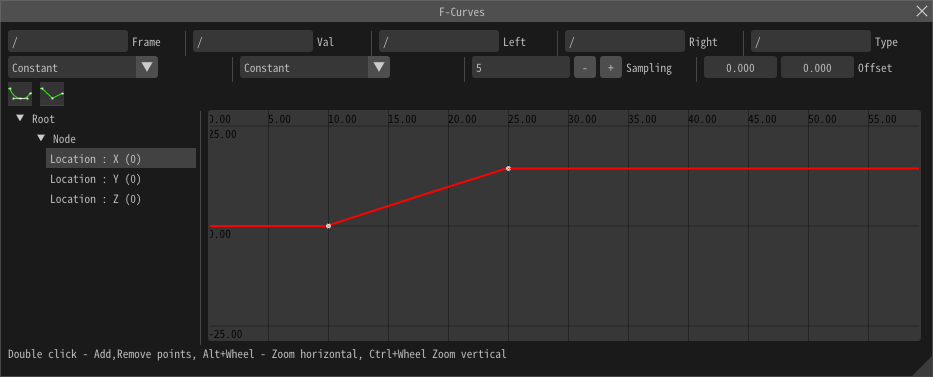
To delete a control point, double-click the control point or push delete.
You can express complecated movements with comvining these functions.
You can control angle and color as well as position.
Sampling¶
Effekseer actually uses F-curve approximated values.
Therefore, it may not be able to approximate sudden change of value.
In that case, decrease Sampling.
Then you will be able to approximate sudden change in value.
Useful operation¶
Multiple selecting¶
You can edit multiple F-Curves at the same time by Shift and left clicking on the F-Curve label.
You can also select multiple control points with Shift and left clicking. Multiple control points also can be moved.
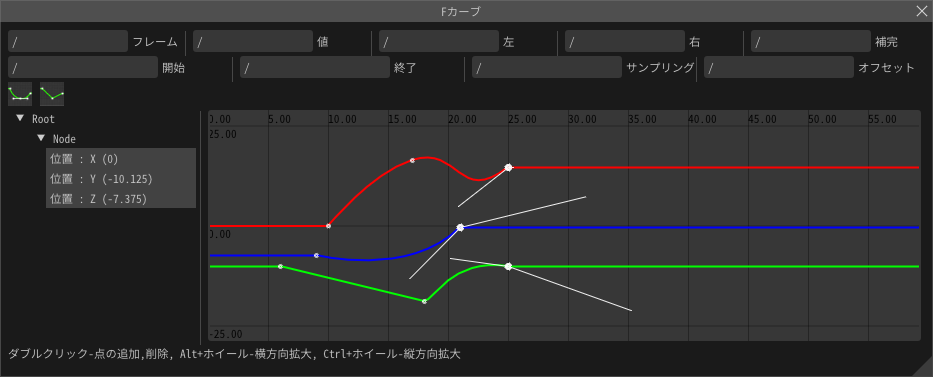
Show entire graph¶
Double-clicking the label of F-Curve displays the corresponding F-Curve as a whole.
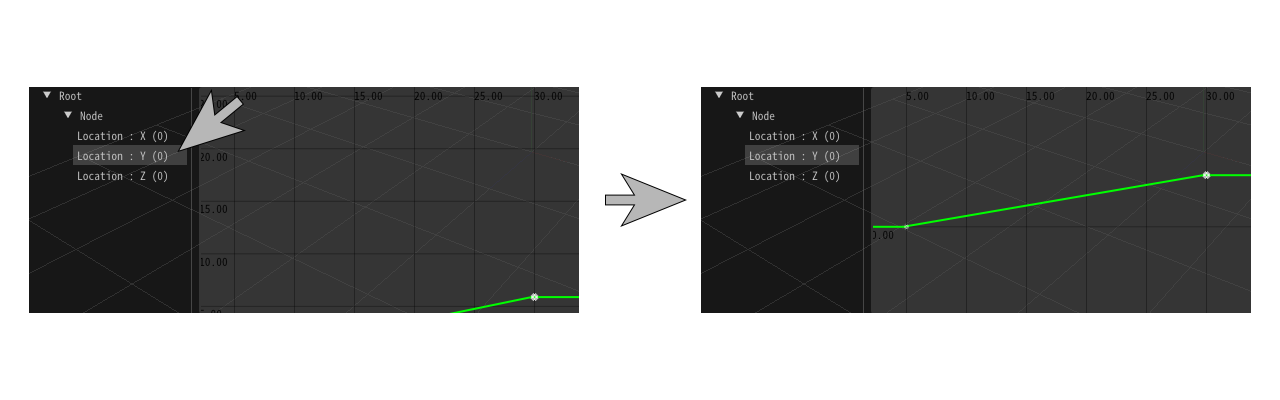
About the Timeline (since 1.5)¶
In Effekseer 1.5, you can now select the mode of timeline. You can set a value for the lifetime of the effect, or directly set a value for time. See the reference for more information.
You can create complicated effects by taking advantage of these knowledge.
Effect
Finally, I made it possible to download the effect created in this chapter.
Summary¶
In this chapter, I explained about the F-Curve. Let's create a complicated effect using F-Curve.