07. Let's move complicated with parent-child relationships!¶
Overview¶
In this chapter, you will create complicated effects using the parent-child relationships of nodes. Somewhat, this chapter is difficult. Let's understand firmly.
Effect No.1 created in this chapter
Effect No.2 created in this chapter
Parent-child relationships¶
In Effekseer, nodes have parent-child relationships. With parent-child relationships, parent nodes have various influences on child nodes.
For example, you suppose that Node A and Node B exists. Node A is the parent of Node B. At this time, the particles generated from Node B are generated, moved, rotated and enlarged around the particles of Node A. It is hard to understand by words, so it displays the image.
The particles of node A are red, and the particles of node B are green. It turns out that the particle B is rotating about the particle A that is moving and rotating.

Parent-child relationships
By using parent-child relationships, you can create complicated effects. For example, you can create an effect that emits child particles from parent particles. In the sample, the parent elongated particles move while generating a large amount of child snow particles from the tip of the parent particles.
Sample
We made it possible to download the effect created in advance from the link below.
Tornado effect¶
Using the parent-child relationships, you create a tornado effect.
Please open effect1.efkefc.
This effect consists of parent particles that control rotation and child particles that draw images. You create in order of parent node and child node.
Child node¶
You add a child node. You left click on the parent node to select it. Then right click and display the menu. From the menu, you choose Add Node.
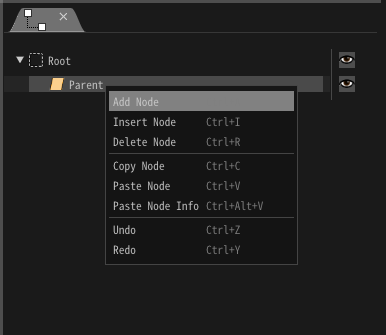
Add node
Please left click on the added node and select it. For a child node, specify the parameters so that the particles move upward.
| Window | Value type | Value |
|---|---|---|
| Position | Position Method | PVA |
| Position | Pos(Mean) | x=2, y=0, z= 0 |
| Position | Spead(Mean) | x=0, y=0.5, z= 0 |
You can see that the child's particles are moving according to the rotation of the parent particles.
Rotation
In addition, specify the following parameters for better appearance.
| Window | Value type | Value |
|---|---|---|
| Basic Settings | Name | Child |
| Basic Settings | Spawn Count | Infinity |
| Position | Pos(Mean) | x=0, y=0, z= 0 |
| Position | Pos(Deviation) | x=3, y=3, z= 3 |
| Basic Render Settings | Texture | Partcle1.png |
| Basic Render Settings | Blend | Additive |
| Render Settings | ColorAll | Random |
| Render Settings | ColorAll(Min) | 255,177,177,255 |
| Render Settings | ColorAll(Max) | 255,255,255,255 |
The effect looks better.
Completed effect
Meteor effect¶
Using the parent-child relationships, you create a meteor effect.
Please open effect2.efkefc.
In Effekseer, parent-child relationships can be cut off at the moment when child particles are generated. Child particles are generated around the parent particle when the child particles are generated. After that, even if the parent particles move or rotate, it will not affect child particles.
You will create a meteor effect using this function.
Parent node¶
The parent node only moves. Parameters have also been set.
Child node¶
You spread the particles around. Parameters have already been set.
However, "Inherit Position", "Inherit Rotation", and "Inherit Scale" are "Always". With "Always", even after child particles are generated, child particles continue to be affected by parent particles. In other words, the child particle moves according to the movement of the parent particle.
Always
From the "Basic settings" windows, change the parameter to "Inherit Position", "Inherit Rotation", and "Inherit Scale" to "Only on create". Then you can see that even if the parent particles move, the child particles do not move according to the parent.
Only on create
Finally, I made it possible to download the effect created in this chapter.
Summary¶
In this chapter, you created complex effects using parent-child relationships. In the next chapter, you change the spawn method and arrange the particles circularly or linearly.