How to use¶
Sample Project¶
There is a sample scene using the Effekseer plugin in the following places.
Example/EfkBasic
Example/EfkTimeline
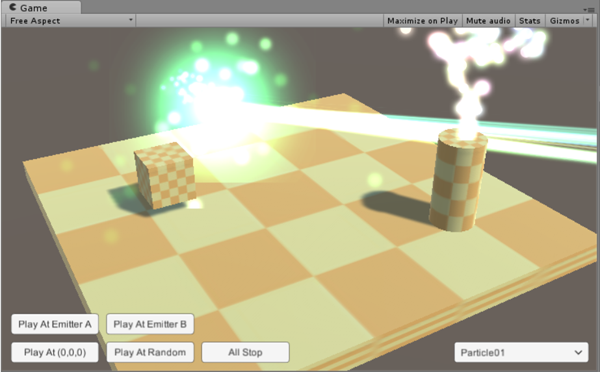
About resource files¶
Place the output effect (*.efkproj, *.efk, *efkefc), texture, sound in Unity project.
When importing the *.efk, efkproj, *efkefc file, EffectAsset is generated in addition of *.efk, efkproj, *efkefc file.
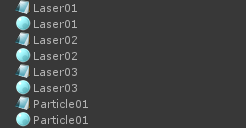
It is no problem that you remove .efk, efkproj, efkefc files. Please don't include .efk, efkproj, efkefc in custom packages currently.
Materials and their caches, .efkmat and .efkmatd, are also supported.
If you import textures, effects, materials, etc. at the same time, resources may not be assigned and the appearance may become strange. In such a case, please Reimport.
Scale¶
The loaded effect scale may be small. In that case, select EffectAssset and change the parameter of ** Scale **. You can also change the effect scale by changing the Scale of EffectEmitter, but this method may not be enlarged depending on the effect settings.
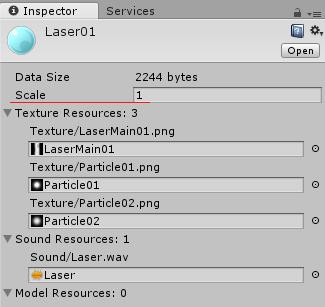
Play by Emitter¶
Introduction¶
Add EffekseerEmitter to GameObject.
In that case will play the effect linked to GameObject.
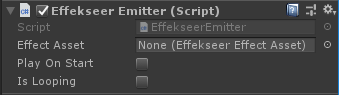
Properties¶
Effect Asset: Specifies the effect asset which is imported
Play On Start: Plays on Start() when it is checked.
IsLooping: When playback ends, it will automatically request playback.
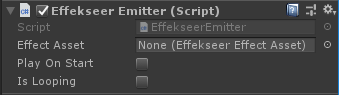
Preview¶
A controller for preview is shown in Scene View when EffekseerEmitter is specified. Effects can be previewed in Game View without playing.
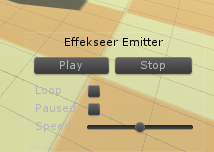
Note¶
It is suitable for effects that follow the installed effects and characters.
Play by Script¶
Introduction¶
Using EffekseerSystem.PlayEffect(), you can play effects from scripts.
The sample code is as follows.
void Start()
{
// get an effect
EffekseerEffectAsset effect = Resources.Load<EffekseerEffectAsset> ("Laser01");
// Plays effect in transform.position
EffekseerHandle handle = EffekseerSystem.PlayEffect(effect, transform.position);
// Sets the rotation of the effect
handle.SetRotation(transform.rotation);
}
Note¶
When playing with PlayEffect(), the position rotation does not change automatically. If you want to move it you need to set it manually.
Suitable for simple use, such as hit effects and explosion effects.
Settings¶
Once you have created a setting file, you can configure the detailed behavior of Effekseer.
Select Assets -> Create -> Effekseer -> Effekseer Settings.
If you create Effekseer Settings from the menu, it will be automatically registered in preload assets.
If Effekseer Settings does not load, make sure that Project Settings -> preload assets contains Effekseer Settings.
Universal Render Pipeline¶
Effekseer supports Universal RenderPipeline.
Please remove ScriptExternal Directory if you update from from 1.5
Look at Graphics Settings to see which ScriptableRenderPipelineSettings you are currently using.
If it already exists, select it.
If it does not exist, create it and select it.

Select the ForwardRenderer used in the Pipeline.
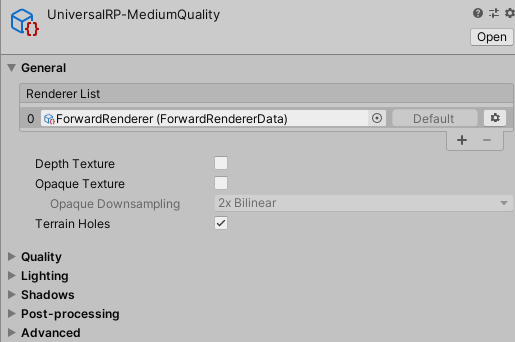
If ForwardRenderer is not used, create it, set it to Pipeline and select it.

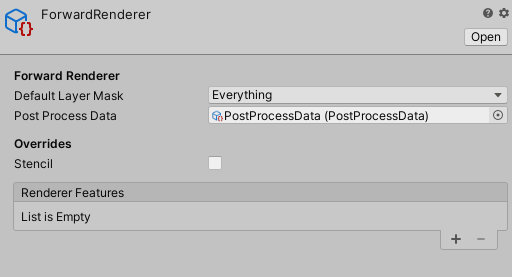
Add EffekseerRenderPassFeature to Render Features of ForwardRenderer Asset selected earlier.
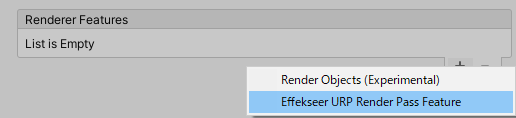
High Definition Render Pipeline¶
Effekseer supports High Definition Render Pipeline.
Please remove ScriptExternal Directory if you update from from 1.5
You add CustomPassVolume Component to a camera.
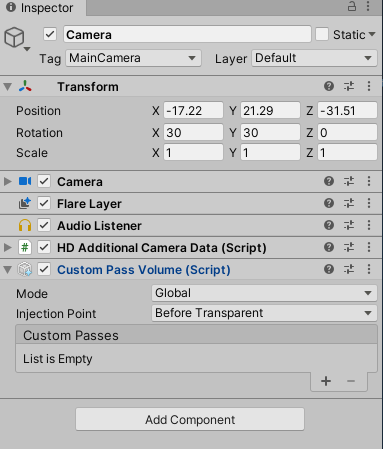
You add EffekseerRendererHDRP to CustomPasses.
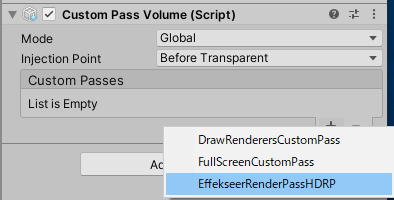
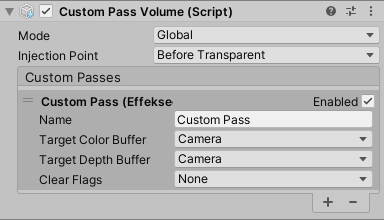
You change Injection Point into Before Post Process.
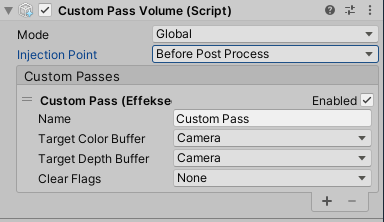
PostProcessingStack (1.53 or later)¶
Effekseer can be drawn as a PostProcessingStack post-process.
Please remove ScriptExternal Directory if you update from from 1.5
Install PostProcessing and set the Post-Process Volume and Post-Process Layer.
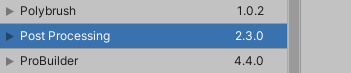
From EffekseerSettings, turn RenderAsPostProcessingStack On.
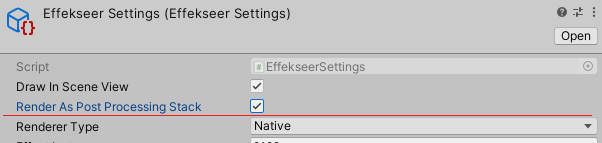
Add the effect to the Post-Processing Volume. BeforeStack and AfterStack exists, basically choose BeforeStack. For more information, read the PostProcessingStack help.
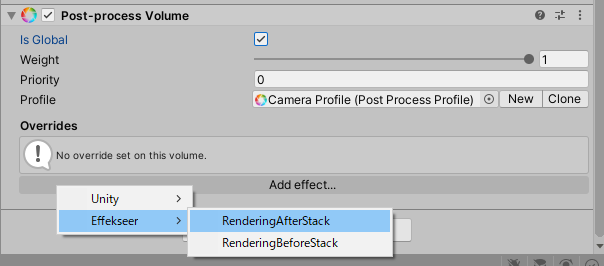
Enable the effect.

You can change the drawing order from CustomEffectSorting because effects are drawn as a post-process.
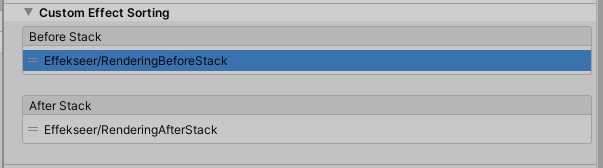
Mobile environment¶
Disabling distortion and depth from EffekseerSettings speeds up.
Network¶
You can edit the playing effect in Unity via the network from the outside when application is running.
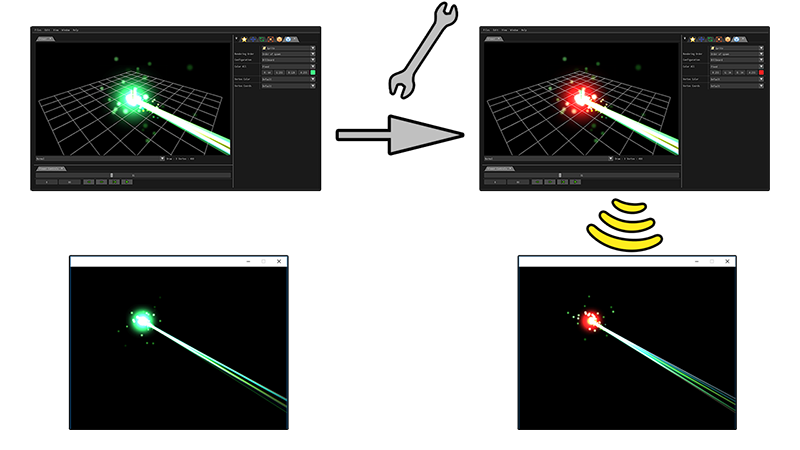
You specify the port to be connected from Effekseer fo Effekseer Setting. Make DoStartNetworkAutomatically On or execute StartNetwork in EffekseerSystem. Then you can edit the effect from Effekseer. In order to edit the effect from another computer, it is necessary to open the port with the setting of the firewall.
