08. Let's arrange particles by spawn method!¶
Overview¶
In this chapter, you change the spawn method and arrange the particles at regular intervals. In the spawn method, you can specify the initial pose of the particle. The same thing can be reproduced by using the parent-child relationships of the node, but the same thing can be easily realized.
Effect No.1 created in this chapter
Effect No.2 created in this chapter
Effect No.3 created in this chapter
Spawn method¶
In Effekseer you can specify the spawn method. In the spawn method, you can specify the initial pose when particles are generated. For example, you can arrange particles in a circle or sphere.
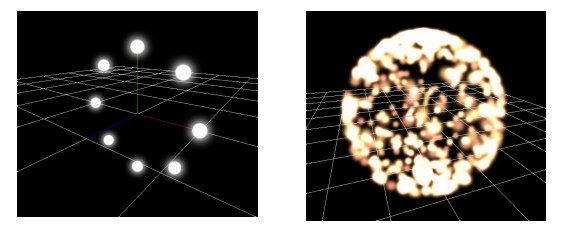
Spawn method
You can specify not only the position but also the angle. For example, the upward direction of the particle faces the outside of the sphere.
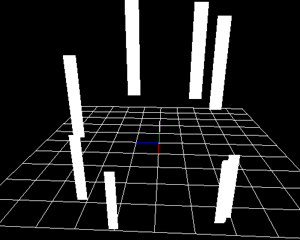
Set angle on spawn - Unchecked |

Set angle on spawn - Checked |
We made it possible to download the effect created in advance from the link below.
Circular effect¶
You place the particles in a circle. The particles are displayed in order clockwise.
This effect can be realized by using parent-child relationships, but it is very troublesome. In order to easily realize complicated placement, there is the spawn method.
Please open effect01.efkefc.
The "Spawn method" window is not displayed in the initial setting. You select "Window -> Spawn method" from the menu bar. When you select it, the "Spawn method" window will be displayed.
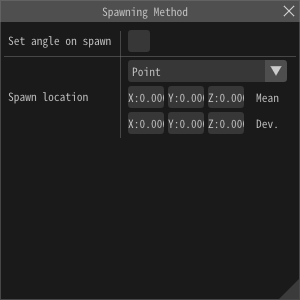
Spawn method
You can move the displayed window by moving it while left-clicking the window's menu bar.
You can also add a window to another panel by overlapping it with the square that appears while moving it.
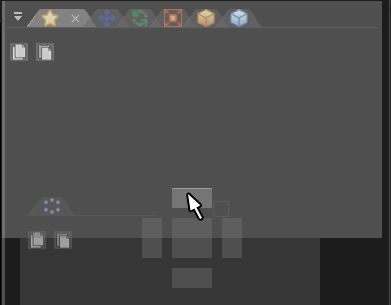
You can also add to the tabs by dragging and dropping them between the tabs. (If you have a single panel of tab, drag & drop them onto the tab.)
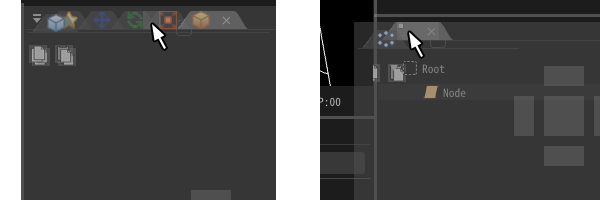
From the "Spawn method" window, specify the circle as the spawn method. Enter 4 for the radius of the circle.
You can see that particles are displayed in a circle.
Particles arranged randomly
Particles are randomly arranged, so they do not appear in order.
Change the Spwan Mode into Clockwise so that it appears in order.
In addition to that, change the Verticies and Spawn Count to 12.
This indicates that particles are caused to appear at positions equally divided by 12 circles.
You can see that particles are evenly displayed in a circle. At the same time, you can see that the particles appear in turn.
The created effect
Spherical effect¶
Let's place the particles in a spherical shape.
Please open effect02.efkefc.
Like a circle, you can also set a spherical shape.
You change the spawn method from the ”Spawn method" window to sphere.
Enter 4 for the radius of the sphere.
In addition, to place particles in all directions, enter 360 degrees for the deviation of the X Rotation and the Y Rotation.
You can see that particles are arranged in a spherical shape.
The created effect
Affect for angles¶
I try to make the particles fly outward in the sphere.
Please open effect03.efjproj.
You can see that particles are flying upwards in the sphere.

Particles flown upwards
However, in fact, when arranging particles in a spherical shape, particles are desired to fly in and out of the sphere.
In such cases, check Set angle on spawn.
When checked, particles are rotated so that the top of the particle coincides with the outside direction of the sphere when it is generated.
In this case, the particles heading upward will be directed to the outside of the sphere.
When checked, you can see that particles are flying outward from the sphere.
The created effect
Finally, I made it possible to download the effect created in this chapter.
Summary¶
In this chapter, you changed the spawn method and arranged the particles circularly or linearly. In the next chapter, you will create practical effects based on the knowledge you learned so far.