10.Ribbon and Track¶
Overview¶
This chapter explains the ribbon and the track. The ribbon and the track are long and narrow particles. You can express the afterglow of effects that can not be expressed with sprites.
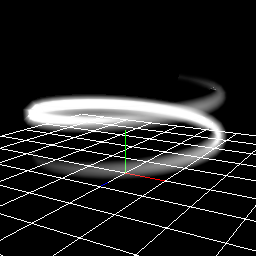
Track
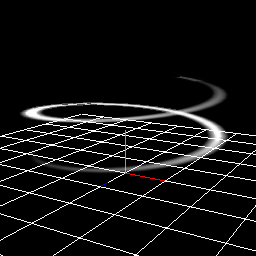
Ribbon
Ribbon and Track
The main difference between the ribbon and the track is the orientation of the particles. The ribbon is affected by the angle of the particle, but the track always points toward the camera.
The effect No.1 created in this chapter
The effect No.2 created in this chapter
The effect No.3 created in this chapter
We made it possible to download the effect created in advance from the link below.
How to use¶
The ribbon and the track connect the particles generated from the same parent. By connecting it, I express long and narrow particles.
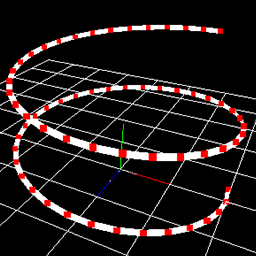
Track
In sprites, particles are independent.
If there is a distance between the particles, you can use the ribbon and the track. In order to use effectively, it is necessary to combine with parent-child relationship or spawning method.
Parent-child relationship¶
Set the parameters so that the parent particles move.
Ensure that child particles are generated at regular intervals from parent particles. Ensure that the child particles remain in the generated position.
Then, band-shaped particles are generated along the parent particles.
Let's try it.
Create an effect whose shape is a spiral.
Please open effect1-1.efkefc.
The parent node's parameters are already specified. The parent particle rises with rotating.
Parent particle
Some of the parameters of the child node have already been specified.
The important thing is that the Inherit Position, Rotation and Scale are Only on create.
If you specify Only on create, it is affected only by the parent's parameters when particles are generated.
In addition, multiple child particles need to be generated. In order to create a track by connecting child particles, the length of the track is determined according to the number of child particles.
Specify the parameters of the Child node.
Since the Particle node is decorative, you do not need to edit the Particle node.
| Window | Value type | Value |
|---|---|---|
| Basic settings | Spawn Count | Infinity |
| Basic settings | Time to live | 60 |
| Basic settings | Inherit Position | Only on create |
| Basic settings | Inherit Rotation | Only on create |
| Basic settings | Inherit Scale | Only on create |
| Render Settings | Render method | Track |
You can see that the child particles are placed along the track of the parent particle.
Effect
Spawning method¶
By using Spawning method, it is possible to generate beautiful track and ribbon particles without using parent-child relationship.
In Spawning method, since particles can be regularly arranged in order, track and ribbon are generated in the order specified by Spawning method.
Let's try it.
I create an effect whose shape is a spiral as before.
Please open effect1-2.efkefc.
Almost parameters already have been specified.
Specify parameters of Spawning method.
The parameters of the node are as follows.
| Window | Value type | Value |
|---|---|---|
| Basic settings | Spawn Count | Infinity |
| Basic settings | Time to live | 60 |
| Basic settings | Inherit Position | Only on create |
| Basic settings | Inherit Rotation | Only on create |
| Basic settings | Inherit Scale | Only on create |
| Render Settings | Render method | Track |
| Spawning method | Set angle on spawn | On |
| Spawning method | Spawning method | Circle |
| Spawning method | Axis Direction | Y-Axis |
| Spawning method | Verticies | 32 |
| Spawning method | Radius(Mean) | 4 |
| Spawning method | Spwan Mode | Clockwise |
Effect
You can see that the track is generated along the arrangement order specified by Spawning method.
The difference between the track and the ribbon¶
In order to confirm the difference between the ribbon and the track, change the ribbon and the track with the same parameters.
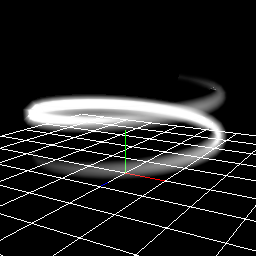
Track |
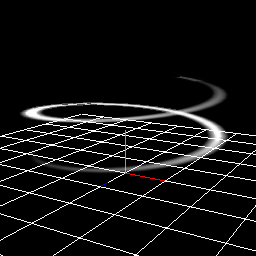
Ribbon |
Since the ribbon is affected by the rotation of the particle, you can see that the orientation is inclined.
Basically the track is more convenient, but we use the ribbon to create an effect with rotation like a sword trajectory.
Sword effect¶
As an effect that can not be expressed by the track, there are effects like weapons trajectories. Here we create an effect that emerges at the position where the sword has passed with the ribbon.
Please open effect2.efkefc.
It consists of a parent node, a child node and a hit node.
The parent node rotates and the child nodes move along it to represent the sword. The following is a simple movie. Red is the parent node's particle and green is the child node's particles.
The parent node¶
The parameters of the parent node have already been specified.
The parent node rotates.
Since it is a moment to swing the sword, it has specified time to live to 30.
The sword rotates to an angle of 0 degrees when it is generated and 180 degrees when it is finished. So, in the rotation window, the rotation to be 180 degrees from 0 degrees with easing.
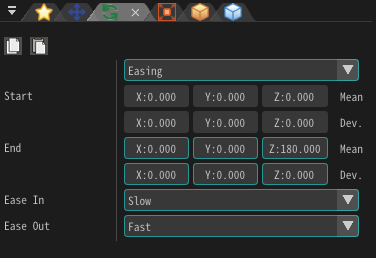
The child node¶
Specify the child node's parameters.
Just as before, we make the Inherit Position, Rotation and Scale Only on create.
Specify the ribbon to the rendering method.
The position is (4, 0, 0) and spawn count is 30.
Image and color already have been specified.
| Window | Value type | Value |
|---|---|---|
| Basic settings | Spawn Count | 30 |
| Basic settings | Inherit Position | Only on create |
| Basic settings | Inherit Rotation | Only on create |
| Basic settings | Inherit Scale | Only on create |
| Position | Position | 4, 0, 0 |
| Scale | Scale Factor | 6, 6, 6 |
| Render Settings | Render method | Ribbon |
You can see that a sword-like effect is displayed.
Effect
Finally, I made it possible to download the effect created in this chapter.
Summary¶
In this chapter, I explained about the track and the ribbon.